Excel is a well-known spreadsheet application distributed by Microsoft. It’s wonderful features make it very popular among the users. Apart from all of the benefits of using Microsoft Excel mostly users wants to know that what are ways to recover a permanently deleted excel sheet. Therefore, this guide will give you the answer to the query “ How do I recover permanently deleted Excel files?”.
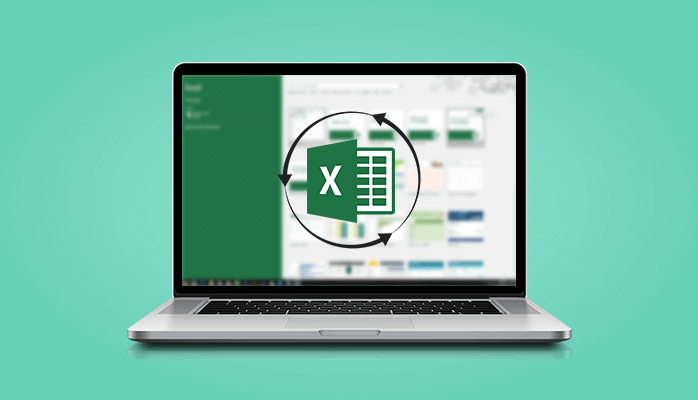
In this article, we are going to discuss the manual method to recover deleted excel files and as well as there will be an automated solution for missing excel file recovery in no time.
Manual Method to Recover Deleted Excel Files
Generally, you will find many ways of excel sheet recovery on the web. One of the most common is “Restore you file from Recycle Bin” which is a well-known method by all Windows users so we are not going to discuss it here. We are talking about retrieving deleted excel files that are not presented in the recycle bin. To do so there is a method which is listed below:
Restore the Previous Version
This will roll back the folder to a previous version.
You can achieve this with two methods. Both these methods require an enabled Windows Backup function. You may be unaware of this but, this may be a default option in your system. Many Windows versions have this as the default choice.
- Go to the original folder of the Excel file. This is the folder of the file being present pre-deletion.
- Right-click on the folder to open ‘Restore Previous Versions’. You will encounter multiple versions saved by Windows.
- Select the latest version of the file.
- The last step is to select the Restore option.
The indirect method involves using the “System Restore” function. This method is part of the Windows functions. To perform this, follow the procedure mentioned.
- Go to your Control Panel.
- Navigate to the “System and Security” tab.
- If you can’t find this tab, navigate to the “System” tab.
- On the tray located on the left side, click on the “System Protection” option.
- A Pop-Up window would appear. Go to the System Protection tab and click the System Restore button.
- Click ‘Next’ and choose a restore point that would bring back the file.
However, please ensure that you don’t pick an older restore point. Because this action may also make some changes to your system files.
This shows us that the direct method is a better way to recover the file. You should use the indirect method if you have tried the direct method and failed.
Use Professional Tool to Recover Deleted Excel File
Manual recovery doesn’t work every time. At that time don’t lose hope here we are offering you the alternate method which is a Deleted File Recovery Tool from SysInfotools. You can recover the deleted XLS file using this tool. It overcomes all of the limitations of the manual procedure and the best method to recover permanently deleted files.
Summary
Are you searching for the ways to recover permanently deleted excel files?. Here all the information is given about it. If you find any difficulty while in steps then feel free to contact me. Thanks for Reading.