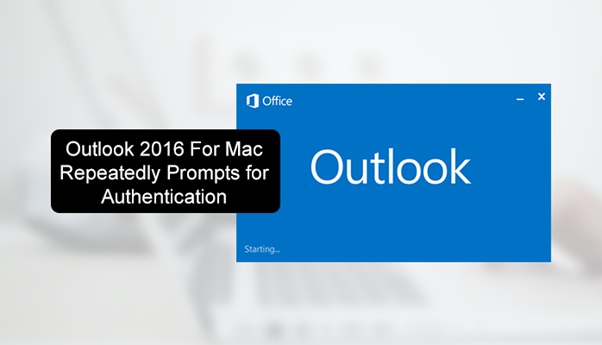MS Outlook is the world’s most preferred business email client. This application provides smart integration with Email, Contact, Calendar, and task, etc. Sometimes Outlook contains some issues faced by users, the common issue is Outlook 2016 for Mac repeatedly prompts for authentication.
This issue In Outlook stops the authentication process and keeps asking for passwords again and again and the user enters password authentication failed every time.
Now, let’s discuss the reasons for this error.
Know the Reasons for Outlook 2016 Authentication Failed Mac
We know that Mac OS has a top reputation for being secure and reliable around the globe. Additionally, provide Keychain Access which is an inbuilt password management program that worked to store account and password details. Sometimes Keychain Access is easily damaged or corrupted due to unexpected reasons and then it will disturb the whole workflow.
In the Mac Outlook, various duplicate tokens are in Keychain Acess due to corruption it will appear in the complex situation and confused among the valid credentials.
Techniques to Fix Outlook 2016 for Mac Repeatedly Prompts for Authentication
The Keychain Access program is corrupted then needs to delete cached passwords for the account and also need to delete the authentication tokens from KeychainAcess.
To overcome this situation, follow the given steps:
- First, users need to stop Outlook and all Office applications.
- Then, initialize the Keychain Access with the help of the below steps.
- Click on the Finder application in macOS and then using the Go menu choose Utilities.
- Then, in the Spotlight Search bar type Keychain Access and to open it double-click on Keychain Access.
- In the Keychain Acess search field, type Exchange.
- In this search result, choose each item to preview Account and click on Delete.(this process repeats until all Exchange items are deleted).
- Now, type adal in the search bar.
- Then, select all items and hit on Delete whose comes under the type of MicrosoftOffice15_2_Data: ADAL:<GUID>.
- After completing the above steps, then type Office in the search field.
- Then, choose all the items that name are Microsoft Office Identities Cache 2 and Microsoft Office Identities Settings 2 and click on the Delete.
- Finally, exit from Keychain if you above steps execute successfully.
If you have not successfully overcome from Outlook 2016 authentication failed Mac issue.
Then you can try to convert your file from OLM to PST by using OLM Exporter to access your mail on Windows OS.
Conclusion
Mac OS provides a reliable feature that remembered that valid credentials can save the user time by not asking for passwords every time but due to the creation of some duplicate tokens.it is an issue that occurs in Keychain Access name as Outlook 2016 for Mac repeatedly prompts for authentication. We discussed troubleshoot the issue by deleting the cache passwords in Keychain Acess. Hope this blog will help to fix this issue.