In All versions of Excel, #VALUE is an Error or Problem which indicates “The formula used may be inaccurate or some characters are missing. Sometimes While performing a task it is quite hard to find the error in Excel. In this article, you will get some of the regular Errors and Solutions for this problem. All possible methods to remove VALUE Error in Excel are given in this article.
CAUSES AND SOLUTION OF VALUE ERROR IN EXCEL
The Value Error in Excel which we face in Subtraction, Addition, Spaces Error, or problem with the text. While performing a task in Excel of addition, Subtraction or other arithmetic operation, Sometimes we got an Error of #VALUE in the result of the operation, Suppose we have values A1-20 and B1-30.
And in C1 type formula B1-A1 then in a result, if it shows #VALUE that is a Subtraction Error. Now to get rid of that Error. Here is a solution for this Error:
- Firstly you have to open the Control panel from the Start Window.
- Find the Setting of Clock, Language, and Region and click on it.
- Then click on the option of Region or Language
- On the right side of settings, There are some options from these select Advance options.
- Find the option of the separator, Inline separator change all the coma “,” sign by any other sign
- Now open your Excel work, Now on Error edit it.
7.The sign you assign instead of comma change all these by minus (-) sign.
- Click enter.
- Do that process for all which have that same Error.
By these steps, you can easily remove the #VALUE Error or any other Error And work easily on the worksheet without any difficulty.
VALUE ERROR IN EXCEL OCCURRED BY SPACE
While doing work on Excel by unwanted use of space tab, it may give #VALUE Error. You can remove this Error by these simple steps:
- Find an option of “Find and Replace” simply by using ctrl+F press in Keyboard.
- Now press space bar single time.
- Then it shows the result and Then Go on Replace bar. Stay it empty.
- Press Enter.
- By this #VALUE Error may be resolved.
- Sometimes by some hidden words, there may be Errors. Find an option of in upper setting bar find Filter option
- In the Filter option, there may be some blank option to select those blank options and delete them.
- By this #VALUE Error can be removed.
By this, you can remove the #VALUE Error. And work easily on a worksheet without any error and problem.
ERROR OCCURED BY FORMATTED DATES
This error may be caused because when we take some data files from others the dates in the data are transferred only in text format. So while working the system produces #VALUE Error.
- First press ctrl+1 on keyboard
- Fix the dates.
- And then press OK.
Now your date and time are accurate and #VALUE Error is fixed.
FIND THE SOURCE OF ERROR
1.Select the error #VALUE in Excel
2.After this click on formula option
- Then select Evaluate Formula
- The formula in evaluation, Check the spaces or any mistake and correct it
- By doing this #VALUE error is removed.
Or while working in an Excel on the online connection (google doc or other online worksheets) the worksheet is made by someone other, in a slow connection, there is a possibility of #VALUE Error. By making a new worksheet u can remove this Error and work easily on excel.
If by these above steps, if you are unable to Remove #VALUE Error or any other Error then read – How to Repair Excel File Effortlessly? Or you can try some Tools or Software which is free or paid versions on many websites. Example, Excel Repair, etc. By this software you can fix Value Error in Excel easily.
SUMMARY
Microsoft Excel is a worksheet that is used all over the office, schools, and all workplaces. Sometimes it is tricky and frustrating to work with Errors and problems. And then while working we got some problems or errors like #VALUE error. This error was caused due to many reasons. In this how-to resolve value error in excel. Some of the reasons and solutions I have discussed in this article. By my steps, you can remove these errors. But sometimes, unfortunately, it is not solved, then by use of some tools like excel repair, etc, you can remove the errors and Do your work without any Error.
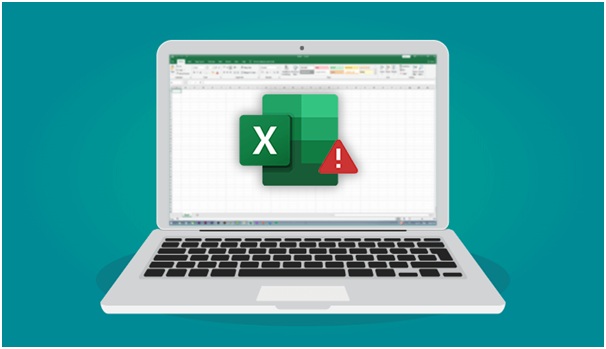
So much helpful